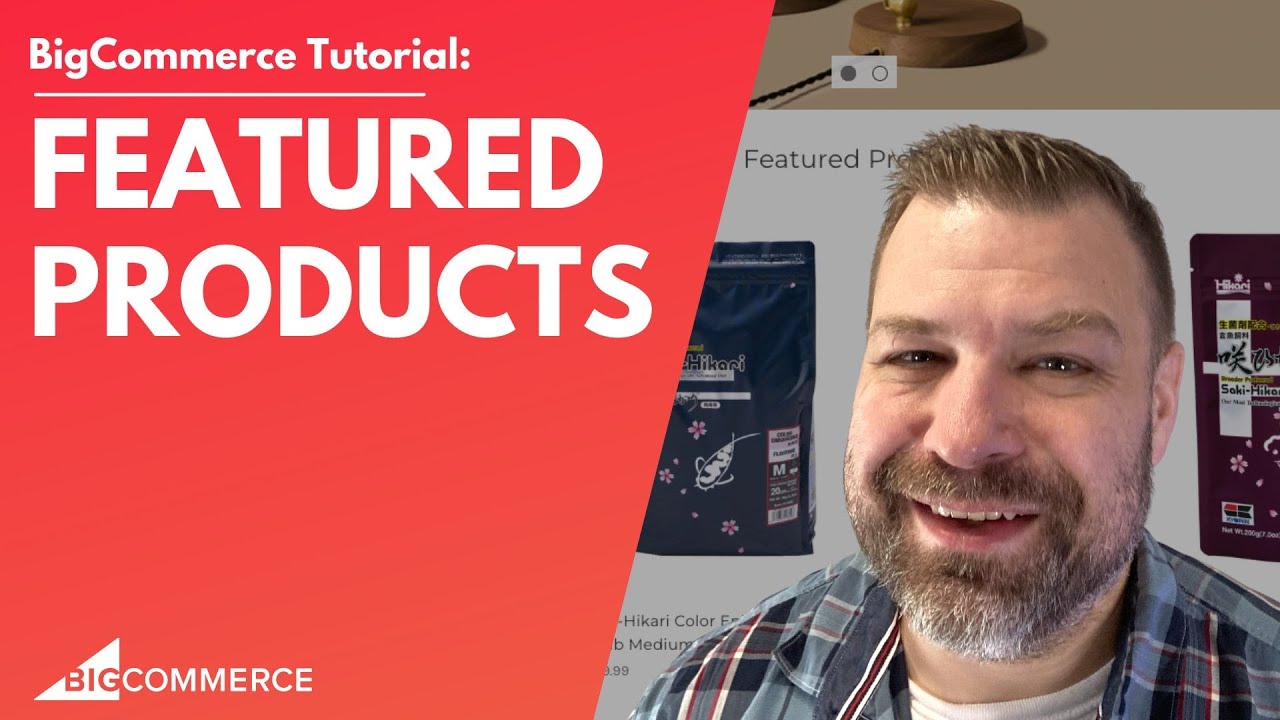
Feb 3, 2023
How to Use Featured Products on BigCommerce
Hello, in this video, I'm going to show you guys everything that you need to know about featured products on Bigcommerce. Before we get started, my name is Kal, I'm a developer and a store owner just like you. And let's get going. Let me share my screen. Oop. All right, so I'm going to show you guys this on Cornerstone. And we're talking about the featured products that show right up here on the homepage. This is something that is only on the homepage. So this isn't something that shows up on any other page.
Let me show you where to get to it. First of all, if we go into the backend, and go to storefront themes, and then click customize, then this takes us to the Page Builder or the customizer screen or whatever you want to call it. And just want to show you that there are some settings for this here. By default, initially, it's set to show for featured products. But if you click into the theme Styles button right here, click on homepage and scroll down, there is a option here to increase the number or decrease the number of featured products. So if we want to decrease it to three, for example, it'll automatically
just show three, I guess you'd need to adjust the CSS a little bit to not have a little piece hanging off here, you can set it to show three, you can set it to show more than three. So if we set it to show six,
then now it shows six. Now,
by default, when you change the number of featured products, it is going to put them in a grid instead of a carousel, you can have a developer change this to be a carousel if you want. And it is showing this left aligned so it's not centering it, you can change it to be centered with very minor bit of development as well.
Now in the cornerstone back end, it lets you choose up to 12 as how many that you want to show. So this will be a grid, that's basically four by three, you can increase it, I believe you can increase this as high as 25. It just Cornerstone doesn't have that as a built in option. But a developer could increase it manually to 25 if you want now.
So that's a little bit about how to you know how to control what shows up right. Now, how do you choose the products here? Well, I want to I want to communicate that. While I'm setting this to for future products. Currently, you can set more future products than that. So let's say I've actually featured 50 products, what Cornerstone is going to do is it's going to take a sample of those 50 and randomly put them here as my Featured Products, which is pretty cool.
Soyou know, in here, we're controlling how it looks on the front end, let me show you guys how to actually feature the products themselves in the back end. And there's a couple of different ways to do this, there's four ways that I know of will show you guys three of them. So one of those ways, if we come into the back end, and we click on Products, and right here on the View tab where we can see all of the products, these little stars over here, that's what features a product. So literally just clicking a star I just featured that I just unfettered that really easy. So this is a really like, customer friendly, or store owner friendly. tool. All right.
So this is one way that you can do it another way that you could do it say we want it to feature like all of the koi products in this sample data set. You can also use the Bulk Edit feature. So like say I wanted to choose just these six are really everything that shows up in this search feature. I think you can do this with up to like 50 or 100 products at a time. But basically, you just want to select all the ones that you want, choose Bulk Edit and confirm. And that takes you to the Bulk Edit screen. I have a whole other video about this. But there's a cool screen where you can do a lot of things. And one of those things that you can do is feature or unfit your all of the products by basically selecting one and dragging down just like you would on a spreadsheet. It's super cool super fast. Now this might be overkill for this particular feature. But I do want to show you that that is one way that you can edit
the products to be featured. Another way that you can do it is if you click into an individual product like this koi crunches and now you're seeing the v3 UI if you're on an older version. Then there's a tab that gets you to this as well. But this is the v3 that everybody's been given for their product interface for the last year at you know at the time of this recording. And what you do is click to go down to storefront details and then right here says featured product on storefront. Now this is great if you're editing a product. If if you're trying to just set or unset your featured products, it's probably going to be a pain in the butt to go into 20 individually