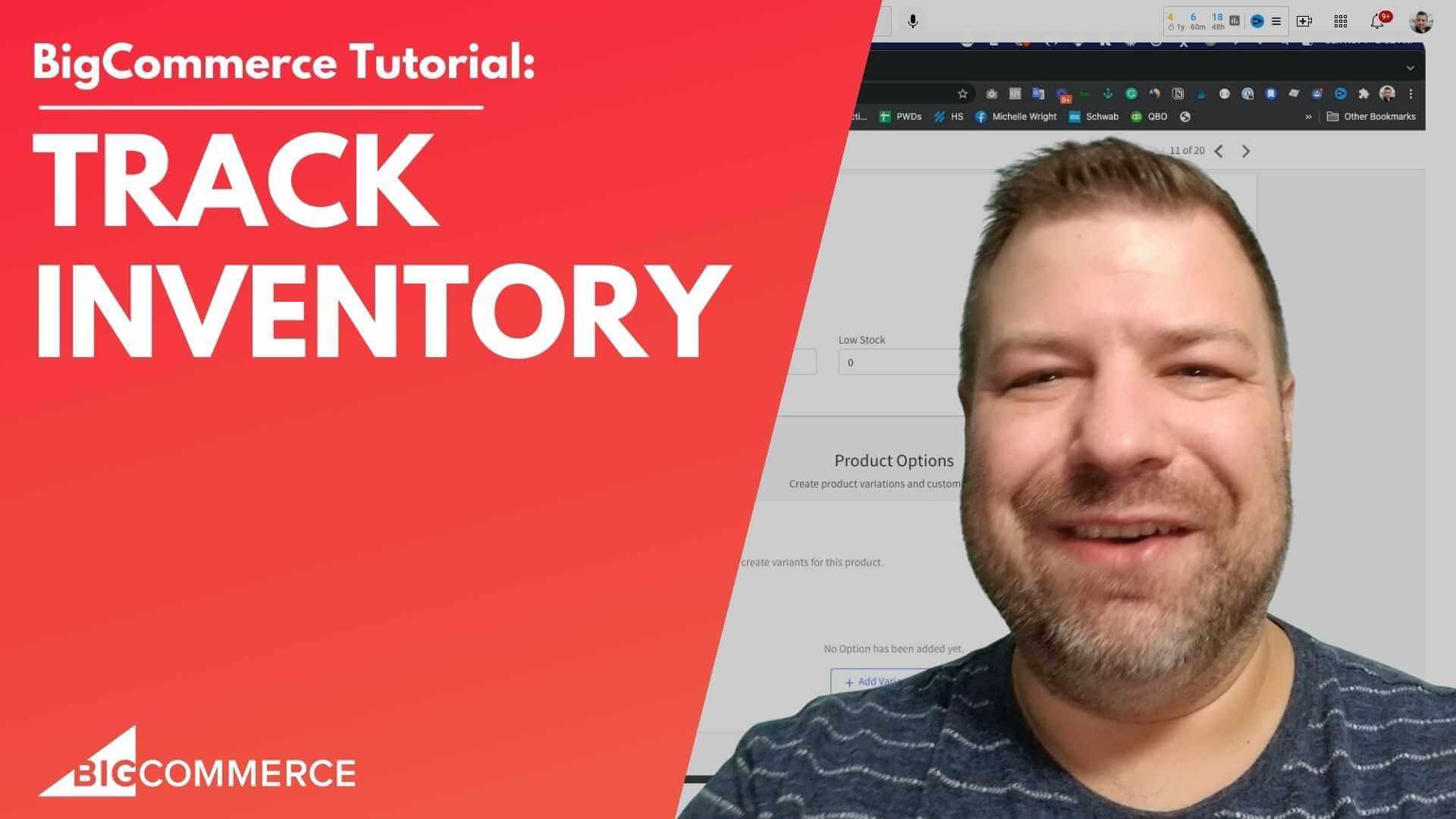
Jan 14, 2023
How to Track Inventory by Options or Products on BigCommerce
Hey there, are you a big commerce and want to track your inventory in this video, I'm going to show you how to do that.
Now before we get started, my name is Kal and I am a developer, a store owner and I also run the E commerce growth community which is a private community, a free private community for people just like you and me, that are that are on wall that are doing e commerce, whether you're in big commerce or not, doesn't really matter.
Every week, I post more ecommerce related videos.
So if you find this one useful, subscribe and hit the bell.
Alright, I'm going to share my screen and we're going to start talking about the E commerce inventory.
Alright, so I'm logged into a store and I have a test shirt setup.
I'm going to go into the test shirt.
And you can see the test cert here on the front end of my site.
Here just says test shirt.
And it's $1.
It doesn't say anything about inventory.
But we're going to set up inventory here.
By logging into this, we're going to go to the inventory tab here.
If you're on the new product UI, if you're on the old procura UI, you'll see tabs across the side, you'll see tabs across the top, but it's pretty similar.
So we're going to click on inventory.
And we're going to check track inventory.
And now it asks us do we want to track it on the product level or the variant level.
Now I don't have any variants set up on this product yet.
So I'm going to just leave it to say track on the product level.
And I'm going to set my stock to 10.
So this is where I tell it that I officially have 10 units that I can that I have for sale, right.
So if I go to the front end, and refresh it, you can see that I can add a couple to cart.
That's great.
And if I tried to add, like 11 of them, you don't have enough.
So it's technically tracking inventory.
And it's gonna let me know when I have enough, right? Let's see what happens if we set the inventory to zero.
Go back to the front end.
Now on the product page, it just took away the Add to Cart button.
So it's saying there's none to buy.
So we can't, they can't buy it.
There's no seemingly message or anything like that.
It just removed the add to cart.
So now at least somebody can't buy something that's out of stock, which is good.
Now, there's some additional settings here that you can check out there under Advanced Settings inventory.
And when you come in here, it says, okay, when a product is out of stock, don't do anything.
But you could change this to say, hide the product completely hide the product, but leave the product page accessible.
So if you choose Hide product completely, that URL to that product page is going to result in a 404 error, I think, yeah, it'll Yeah, it won't let somebody view the product page we'll do I don't I'm not I don't remember if it's a 404 error or an access forbidden error one of the two.
But it will let somebody access the product page.
And it also won't have this product show up in category page or search results.
Now this one right here, hide the product, but leave the product page accessible.
We'll take it out of category page and search results.
But it will let somebody that has the URL.
You know, maybe somebody that clicks in from Google, it'll, it'll let them actually view the product page.
Again, it still won't have the Add to Cart button.
But it will let them view it so it will show up as a forbidden broken link.
And then this option right here redirect to the category page says if somebody comes in to that product page link, just go ahead and redirect them to the category page so they can see their stuff which is pretty cool.
So I'm going to just leave this here where it's don't do anything so that product is technically showing up in my category pages and you can browse to it and you just won't be able to add to cart for now.
Now there's this other option here when an option is out of stock, and then we have you know a couple of the same option so high the option mark the option to stock or don't do anything and that's about it.
So I usually leave these a standard automatically just stock levels when editing an order.
You can have this automatically adjust stock levels when I refund or cancel an order to put it back into stock.
And it says to update stock levels when an order is placed versus when an order is changed to completed or shipped.
So you would use this right here if you are going to like in your store do where they call it when you don't actually process the charge at the time of sale.
You instead authorize you authorize the charge right? So that will run somebodies card make sure They have enough money but not actually charging the money yet.
So it puts the order in basically an additional state of waiting to waiting to get payment waiting for you to confirm it so that you charge their card.
So you would use this option in that scenario, but most people are going to charge your card when you when you make the purchase.
And so it makes sense to leave this as default, which is when an order is successfully placed, then update the stock level.
So it's automatically going to charge the vice card automatically decrement your inventory.
And life is good.
Let's go back to the test shirt here.
And we're going to put some variations on here.
So we can see how this works.
So we're going to scroll down to the variations tab, I'm going to add a variant option.
You can either do normal variant option or shared variant options if you've set up a site wide one, but I'm going to just set up a size variant and a rectangle list that has small, medium and large, say variants.
Now, when you do that, you'll see that it automatically assigned skews that are generated.
And I can override these with something if I want to put it in manually.
But with variants, big commerce will automatically assign a SKU to any variants that you create, which is good, because now we can come back up here to inventory.
And we can say track on the variant level that says Manage Inventory below.
So let's scroll back down to the variance table.
And you can see now, it added a column right.
So I'm going to just save this real quick.
And so it's basically said that all of my stock is zero for all three of these skews.
Now, the reason that we changed this to be variant is if we didn't, then, you know, tracking inventory on the product level would say we have, you know, say 100 units of shirt.
But, you know, we have small, medium and large is and those are different, right? So somebody who orders a large is going to be upset if they just get one unit of small.
And so, you know, as soon as you have variants, that makes sense that are actually different products, different skews and everything that it makes sense that we need to track inventory on the variant level.
Now, with the default options for the inventory controls, you can see that it knows that all of these are out of stock.
And so it didn't let me see the Add to Cart button initially.
And when I push up these, it gives me an extra message saying that it's currently unavailable.
Now let's set one of these to five, for example.
So we got five smalls zero mediums, zero, largest.
And if I come back to the product page, now, you can see that it now does show the add to cart.
Now previously, it didn't show the add to cart.
And that's because all of the options were sold out.
So there wasn't any size that you could buy.
But now that we have a positive inventory count on the smalls, there is a option, a selection that you could make that is Add to Cart, the bowl.
That's that's a new word patent pending add to carnival.
And that's the small so if I click small that I could add to cart if I chose medium, which we don't have any of then it gives me the currently unavailable message if I choose large currently unavailable.
And you can see that when it shows this out of stock message that it what do you call it deactivates the Add to Cart button so it doesn't let me press it and it has a little, I'm going to just call this the Ghostbuster symbol if you can see that.
Have a little Ghostbuster symbol and deactivate the add to cart.
But if I go back to small because that has positive and Tori then we can add to cart now.
So that's all great.
Let's go back to the advanced settings inventory.
And let's look at these options one more time.
So when an option an option is out of stock, we currently have it set to don't do anything.
We can also mark the option out of stock, and we can hide the option.
So let's look at all these.
So marking the option as out of stock.
Click Save it come back to the test shirt and refresh.
Now look what it did.
So it marked them.
What do you call this? This isn't a Ghostbuster site, but it's kind of like a Ghostbuster site.
It's given a kind of like a diagonal strike through I guess it Anna's deactivating them, so you can still click them.
So I guess it's not technically deactivated, but it looks like it's deactivated.
So people are going to clearly recognize here that these are out of stock.
Now if we come back here and we say hide the optional together and refresh, then you can see medium and large disappeared altogether.
And now it knows small as the only selection I can make.
So I can, that's the only one that I can see, I want to show you one more thing here, while I've marked this, Mark, the option is out of stock, it gave me an extra an extra little thing here.
Now this is because in the product filters, you can have product filters be populated by options or by custom fields.
So if you have an option for size, for example, and you have the size set up as a part filter, then on the category pages, you should be able to filter to just the smallest or just the mediums, or just the largest.
And so what this is saying is, you know if mediums are out of stock then if somebody clicks on the medium filter at a category page, to not show this in the category search results of that filter, which is pretty nice.
So whichever one of these you like I kind of like the mark the option is out of stock.
This is how it works basically on the front end.
So in this video, we went over how to turn inventory on how or the differences between product base inventory, which is one inventory number for the whole product versus variant inventory, we went over all of the different ways that this could visually show up and convey to the audience.
You know what's out of stock and whatnot.
If you found this helpful, hit the like button and be sure to join our community of store owners at joinecommercegrowth.com There's the URL.
If you need a developer for your site.
Reach out to us at Epic design labs.
And I'm always looking for you know, ways to help you guys out always looking for new ideas to post videos.
So whatever you guys are having trouble on, leave me a comment.
And that might be my next video.
Hit the Like if you found this helpful, and thank you so much.
I'll see you next time.