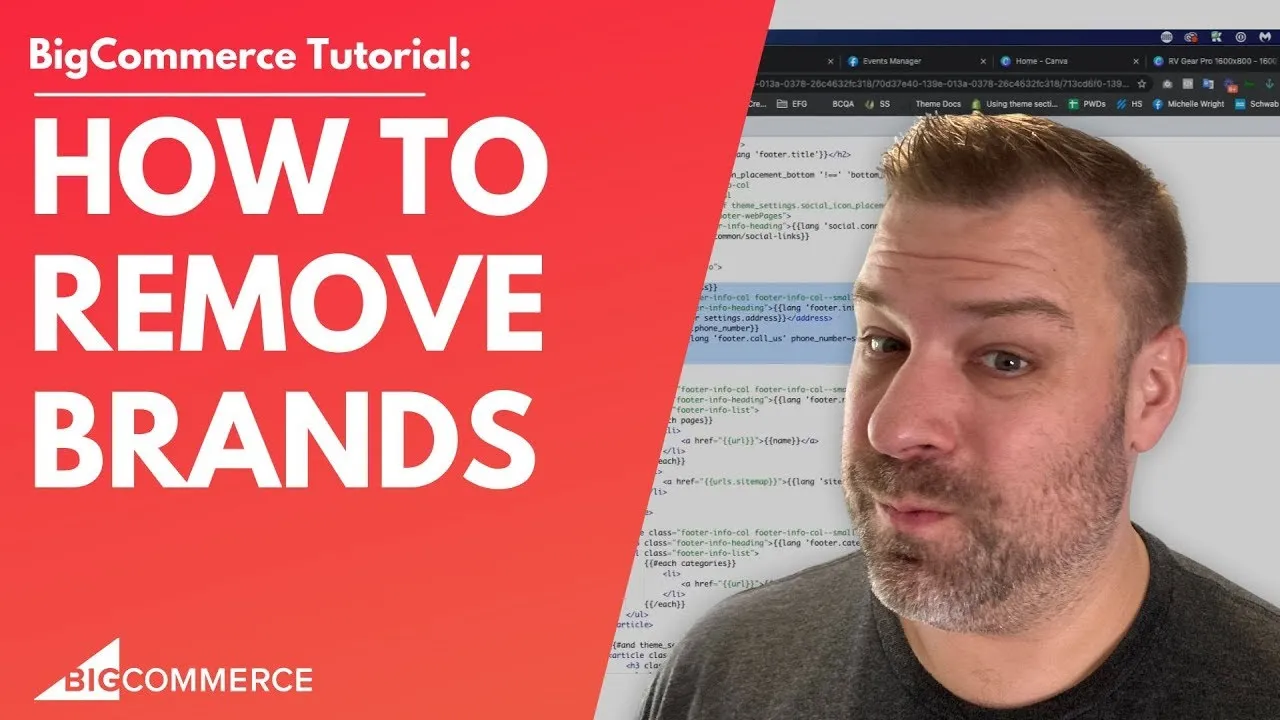
Feb 3, 2023
How to Remove Brands on BigCommerce
Hey, there are you guys looking to remove your brands from your big commerce store, not your brand, but your brands. You're in luck. In this video, I'm going to show you guys how to do that. Before we get started. My name is Kal, I'm a store owner just like you as well, as a developer. I've been building big commerce stores since 2010. And let me share my screen and I'll show you guys how to do this. First of all, I think it's worth pointing out that, you know, brands can show up in a couple different places, they can show up in your footer, or here, they can show up on your product page. Right here, at least on Cornerstone, they can show up in your visual sitemap, which looks like this. This so this is a this will be your visual sitemap, you can see all of your brands show up here. They will also show up in your XML sitemap, which looks like this and is found at XML sitemap dot php, this is what you typically will give Google in order for them to crawl all this stuff. So if you're truly trying to get rid of brands everywhere, you don't want your brand, Steven B index, we got to remove it from all these different places. Or maybe you guys are just looking to remove it from your product page. That could be the thing. All right. So let's start out by going into settings, and then display in the backend of your store. And if you scroll down to under Product settings, there is a checkmark there for show products brand. So I'm going to uncheck that. I'm going to click Save. And so what that does, is it's going to remove it here from the product page. So I'm going to refresh it and you'll see that it's gone from the product page, which is great. But it's still in the footer. Let's see if it's still in the visual sitemap it is still on the visual sitemap. And let's see if it's on the XML sitemap It is okay. So if you just wanted to remove from your product page, I mean, you're good now, right? But you're still going to get these brands indexed. Now, if you guys are trying to remove brands, because you are your own brand, you know, it might be worth just filling in the brand detail on all of your products, just so that your brand's page does get indexed. And if people are searching for branded terms, they might come across your store, right, you can still turn it off on the product page if you don't want it there for visual reasons. But you know, if that if it is your own brand, you might consider leaving it on and just removing on a product page if that's what you're trying to do. Now, if you truly want to pretend like brands don't exist, then we need to take some extra steps. So number one is removing it from the product page. Number two, let's go ahead and here and go to products and then click down here on brands. And I'm going to sort for, I'm going to view all of them. And I'm actually going to just delete them all. And so what I just did is I just deleted all of the brand data from all of my products. Now if I load more products, and they have brand data associated with them, then it's going to end up creating brands again, but right now, I have zero brands. So if I come back here to the visual sitemap, look at that. It's gone from the visual sitemap because there's no brand pages to index at this point. If I come in here to the XML sitemap look at that it's it's gone here as well. So if you turn it off on the product page, that removes it from the product page in the in the display settings. If you delete all of your brands that will remove it from your visual sitemap as well as your XML sitemap. And then let's just refresh and check to see if it got rid of it in the footer. Somehow it's still showing up there in the footer. So that's interesting
I don't know why that would show like why there would be actual brands still in here. But if you're on Cornerstone there is one more place where you can actually remove this from the footer. And this works whether you delete all the brands or not you know this might be just showing up because of a delay in the data getting refreshed. If not my be a little buggy bug. No matter if we go into storefront themes and then customize on the cornerstone template. We can click into this little art palette and go to Header Footer. And in here, right here under Display Settings, there's one that says Show brand In footer, so we'll just uncheck that. click on preview, and now it's gone from the footer as well. So we've removed it from the footer, we've removed it from the visual sitemap, we've removed it from the XML sitemap, and we've removed them from the product page. So there are no more brands in our store. But again, if you add one more product with a single brand attached to it, it's going to it's going to rebuild brand product pages and put brands in everywhere else. If this sounded like a lot, you might also consider just removing it or hiding it on the product page with one line of CSS. But you know, there's a lot of different ways to do it a lot of places that show up so I just kind of wanted to show you guys all the places where it showed up, and how to get rid of it in each place. Hopefully this solves your problem if not leave me a comment let me know what your scenario is and I'll and I'll see what I can do to to tell you how to remove it from however you're trying to do it. I appreciate you guys being here. Be sure to reach out to us at Epic design labs if you need help with your store. And leave me a comment let me know what you guys are stuck on. Maybe that'll be my next video. Thank you so much.