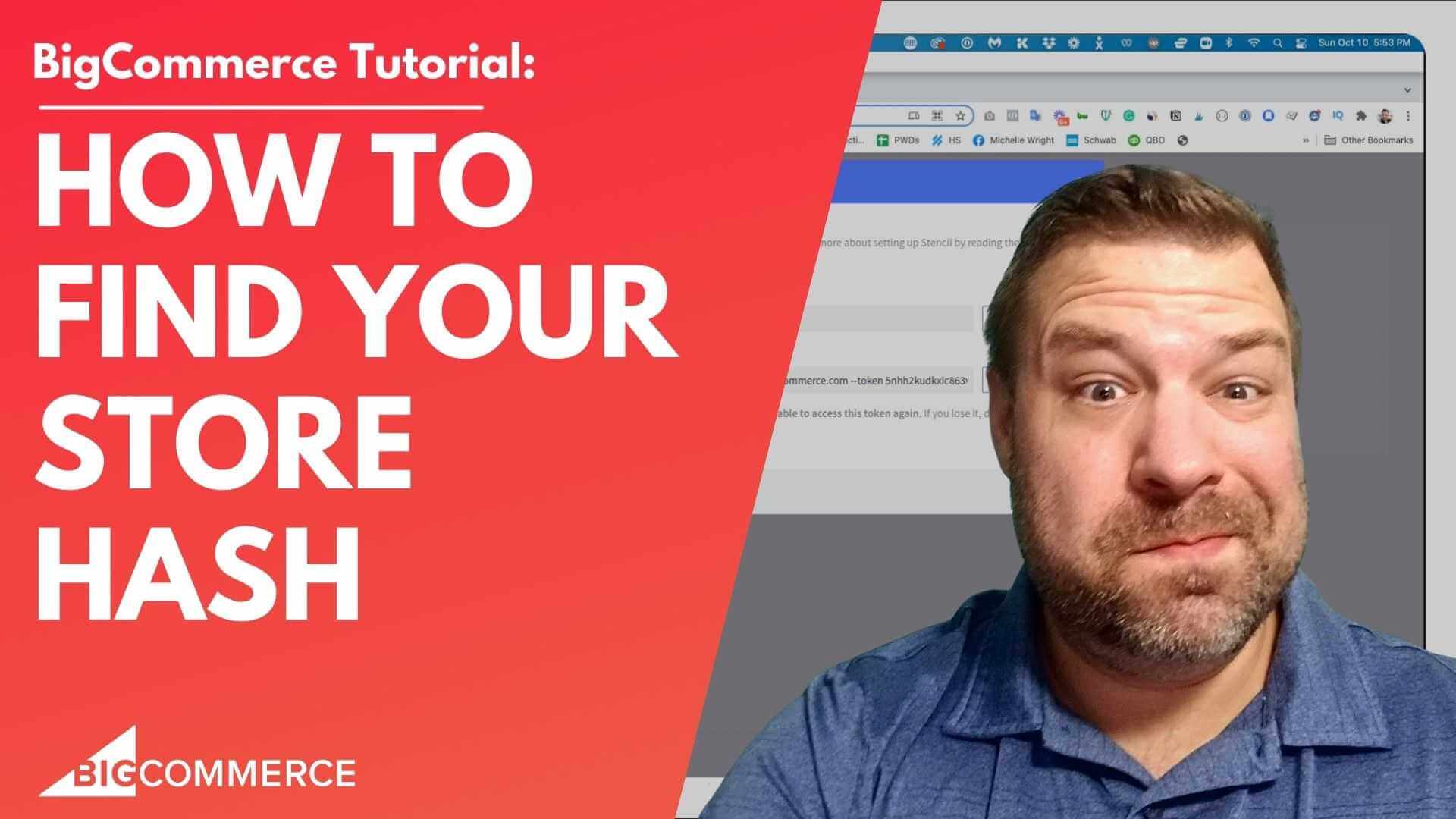
Nov 9, 2021
How to Find Your Store Hash on BigCommerce and What Is It
Hello, are you having trouble finding your store hash? Or do you have a developer that's asking you for you don't even know what they're talking about.
We're gonna go over what your store hash is in big commerce, how to find it.
And yeah, so first of all, my name is Kal.
I'm a developer store owner.
And I run an A Community For e commerce Store owners just like you and me called ecommerce growth.
Every week here on YouTube, I post a different video about ecommerce.
So if you find this one useful, and you want to see more, hit the subscribe and hit the bell if you want to see more.
Alright, so let's talk about store hash.
What is it store hash is something that developers use and API's use, and third party systems use in order to connect to your site.
So every store has a unique store hash.
So this is a little piece of code or a string, a series of numbers and letters that identify your store, as opposed to every other big commerce store out there.
So think about this as your permanent address, where everyone knows that it's this installation that you're talking about.
And there's a couple different ways to get it, you can get it from your managed big commerce.com account, it's technically in there.
But I don't think anybody ever really goes there to look for it, because the easiest way to get it is it's actually when you log into big commerce, it's right up here in your address bar, you can see my address bar highlighted.
So this is your big commerce URL, which in this case is store dash, six, V, Q, 1k, etc.
So this piece right here, which prepends, the my big commerce.com Is your relevant store address, and this piece of it where everything after the store dash is technically your store hash.
So this right here is what people are looking for.
So every store has a separate URL this equal, so no other store in the world will have the same passion as this right here.
And if you have five different stores, they're all going to have unique addresses.
Now, you're probably being asked for a store hash by a developer.
And there's a more developer oriented way to get it, which is in the API key that's generated for them to connect to, because with just your store hash, they're not going to be able to do anything except for now, you know, browse to your store, even if you change the URL.
So you're probably being asked this by a developer.
And so I'm going to show you how to create an A API account.
And your store hash is going to be contained within the key code that's given to you, when you create this, it'll generate a txt file.
So that's probably all that you're gonna need is this txt file generated, if that makes sense.
And so to get this made, you need to log in as the store owner.
And you'll know that you're logged in as the store owner, if it shows the help pin down in the bottom left.
So if you don't see that, then you're not logged in as the owner, you need to figure out which account is the owner and login as that person.
Because the only the only the store owner can do this.
Once you get logged in, go to Advanced Settings, and then API accounts and come up here to create API account.
Now, if it's for an app, you'll need to choose this and set the security permissions to whatever they say that they need.
If it's for a developer to work on your front end, store the look and feel of your store, then you can just click this create stencil CLI token, you want to name it, something that you're going to remember so that if you want to delete this person's stencil, CLI API key down the road, that you remember which one is which.
So I would call it like for Billy Bob's bargain web design.
Yeah, he sounds awesome.
And choose whichever one of these permissions is needed.
So I'm going to choose publish so that Billy Bob can make his changes live, you can do local, but then you'll have to manually update his changes into your store.
So I'm just going to choose Publish.
For the demonstration here, click Save.
And you can see oh, you can almost see the bottom of my screen right down there.
It says that it saved an API key and a txt file.
It also gives you this code up here that you can just send them.
But I'm going to open up the text file and show you guys.
And don't worry, I'm going to delete this API key right after so no bother trying to connect with it.
Alright, so this is what the text API key looks like.
As you can see it has an access token.
It's got an ID and a secret.
It's got the name of it.
And then it's got this right here.
So within this API path, is this right here, which is your store hash, which matches up to this right here.
So that's a couple different ways you can get to it.
And, you know, it's pretty much just used for developers to connect to your store some way because they need To know which store that they're connecting to.
So, hopefully that helps if you found it helpful, hit the like button.
And be sure to join our free community of store owners, you can do that at join e commerce growth.
Again, there's no cost to do that.
It's right up there.
And if you need to develop a team for your store, reach out and see if we're a good fit.
My company is epic design labs, epic design labs.com And I'm always looking for new ways to help you out.
So if you have any questions if you have something you're stuck on with Bigcommerce leave me a comment below and maybe that'll be my next video.
Thank you so much, and I'll see you next time.