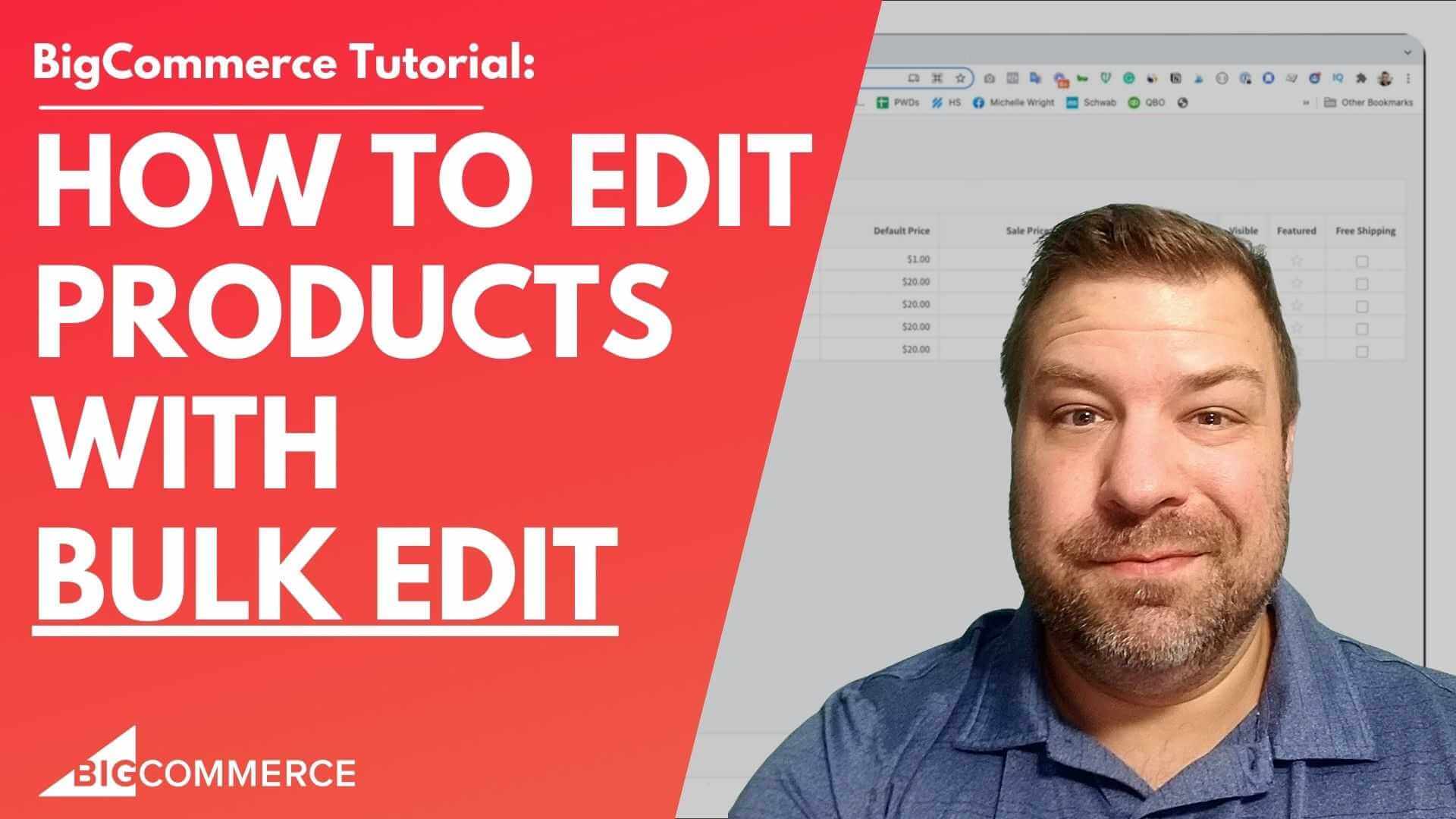
Jan 14, 2023
How to Edit Products with the Bulk Edit Tool in BigCommerce
Hey there, you're looking for an easy way to edit your big commerce products in mass.
In the last video I did, I went over how to do that with the CSV method, which involves exporting your products to CSV, and then re importing it.
In this video, I'm going to go over how to use big Commerce has Bulk Edit feature to do that without having to import and export at all.
Before we get started, my name is Kal, and I'm a developer store owner and I run an E commerce or run an E commerce community called E commerce growth for store owners just like you and me, and each week I post ecommerce videos.
So if you find this one useful, subscribe and hit the bell.
And you can see even more as I put more out.
Alright, so what we're talking about today is the bulk edit feature.
And let me share my screen.
And I'll show you how this works.
And also, by the way, you know, if I'm gonna put a link in the description, so if you need the CSV method, look in the description, and you can watch that video too.
Alright, so this is a big commerce inbox that I have.
And if I go into View products, obviously, I can click into any of these products and edit it one at a time, which that's not what we're trying to do in this video.
So let me show you how to do this.
Number one is well, one limitation is you can only do this to maximum 100 products at a time.
So kind of the trick here is to do a creative search in order to identify the products that you're looking to edit in a chunk of 100 or fewer.
So in this story only have 46 products.
So I can easily check the check marks here and basically select them all.
But let's say for example, I wanted to just work on some in a specific category.
One trick is you could go to products, product categories, and choose the category that you're trying to edit, and then click over here in the ellipses and go to products.
And this just takes us to a filtered view of the products within that category.
However you want to get to the products that you want to edit.
Long story short is this is how you do it, you check the checkbox to select all of the ones in your current view, which again has a limitation of 100.
And then you come up here and under choose action you choose Bulk Edit, and then confirm.
And that takes you to this spreadsheet looking screen that has some really cool features like you can do copy and paste with Ctrl C Ctrl V type of stuff, you can do bulk drag to bulk edit, which is huge.
I'll show you that.
And then double click to change all of them at once.
So here's what it looks like.
Now you'll notice there's not the same number of categories there are on the spreadsheet.
So if you're trying to, you know, edit something that's here, like stock numbers, this is a really easy place to do it.
If you're trying to do something like you know, editing the custom fields, which I showed you on the prior video.
Those don't show up here.
And so this method won't work for you at all.
But it'll let you edit product name brand categories, SKU numbers, you PCs, your default price, your sales price.
So if you want to put a bunch of things on sale, you could do that right here.
Whether or not you're tracking inventory, the stock level, whether it's visible or not, whether it's featured or not.
So if you're using the featured product snippet on your homepage, this is the easiest way to feature a bunch of products at once.
And then you can say whether or not it has free shipping on a product level.
So let's say that we want to take these products, which are all in the apparel category.
And we want to put them in a an additional category, like let's say we want to put them all in gear as well.
So what you could do is take this top one, click edit and save it.
So now this top one is in both gear and apparel.
And then you can take you can hover over this little dot right here in the corner and drag it down just like you would in Google Sheets.
And you see it just copied that all of the other items that are here.
So if I want to take it out of gear again, I could do that same thing, just drag it down.
For one or two, maybe take all these hats and make them you know, sale price $15 could do that.
Just like that, or raise them back.
So this this is a good way if what you're trying to edit fits into one of these columns to just edit like this without having to do an export or an import or any of that stuff featured just hit that star go like that.
They're all featured now.
The thing that you need to remember is at the end, you just need to click Save, and then all of the changes you made our life.
It's really that easy.
I use this a lot for categories especially and for featuring.
I don't use the sale price feature as much so that one probably would be a little bit less use that This is a really good way to find things where maybe you forgot to put a brand name in.
And so you can come in here and say, Oh, this is a camp relay, branded test shirt, right? Alright, so this is the book edit method.
Hopefully you guys find that helpful.
If you did, hit the like button, and be sure to check out our free community of storeowners, which is right up there.
If you're looking for a dev team, consider me my business is epic design labs calm, maybe we're a good fit, reach out and let's talk about it.
And I'm always looking for new ways to help you out as an e commerce Store owner.
So if you have someone that you're struggling with, be sure to leave me a comment or if you just want to, you know, give me kudos or whatever you want to say leave me a comment.
Let me know what you're thinking.
And, you know, thank you so much, and we'll see you next time.