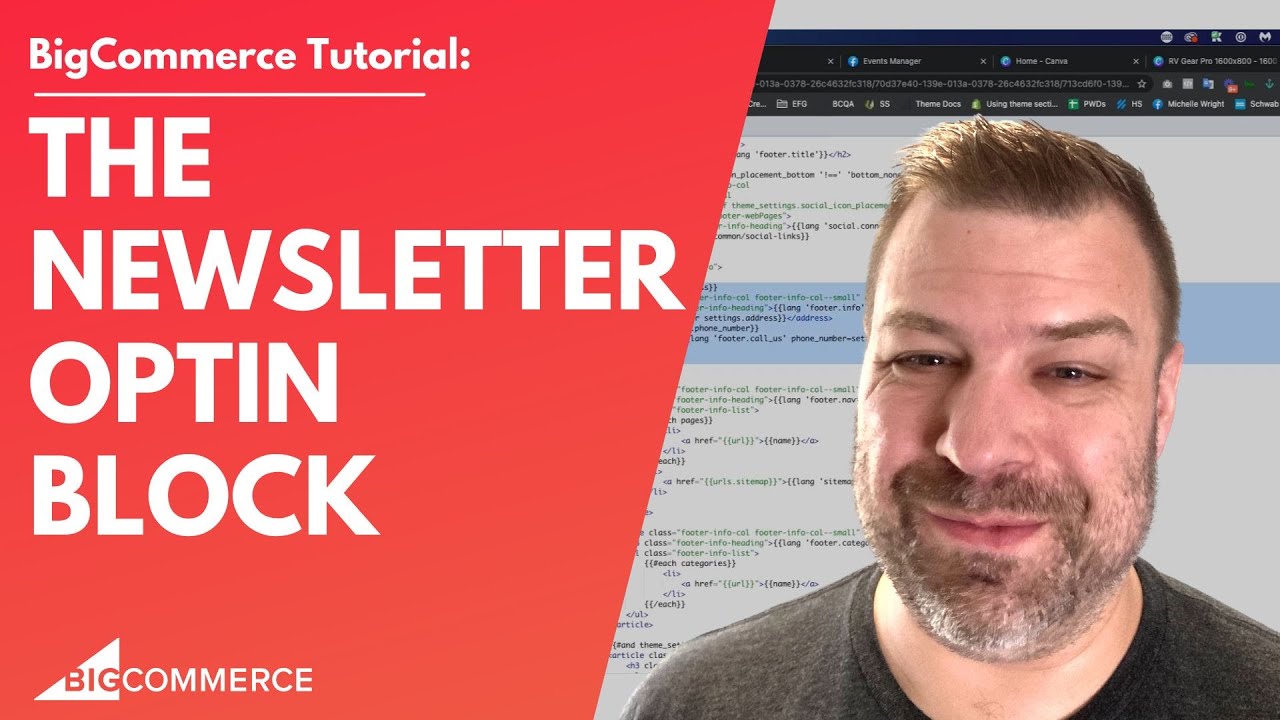
Feb 5, 2023
Edit the Newsletter Optin Block on BigCommerce
Hey, are you guys trying to edit your subscribe to our newsletter box on your big commerce store? Let me show you guys where to get to that. My name is Kal before we get started, I'm a store owner. I'm a developer, and I've been building big commerce store since 2010. So I'm just trying to help you guys out. And let me share my screen show you guys where to find it. So we're talking about this block down here, at least on cornerstones that are really, you know, kind of an ugly spot, and it doesn't look that great. So you may want to change like the text, or maybe you want to, I don't know, it'd be want to change the button or whatever. So what you're going to do, you need to make sure that you're, you're on a custom theme, because you can't customize a default theme.
So assuming that you've already cloned your theme, then you can click into edit theme files, and that'll take you to the editor. And you'll basically be on a page like this. Now, you'll come into your homepage by default. And if we scroll down here, let's see Oh, actually, so the template file is called under templates, components, common footer, right, so this is where all of our footer stuff is. And show you guys the newsletter. The newsletter box itself is basically this. So in this article, which is the last column in your theme, it says, if you have show newsletter box turned on, then go ahead and call this component components common subscription form.
And so we're already in the common folder, so we can come down here to subscription form. And this is the guts of our newsletter opt in. Now, you can turn this off and replace it with something else, you can leave it turned on and replace it with something else like your Klaviyo opt in highly recommend clay vo if you guys need somebody implement it reach out to me and my team at EPA design labs. But if you wanted to keep the native thing here, this is where it is.
So subscription, dash form dot HTML, which is in templates components common. And you can see that like here's the h3 that's the heading, and it says Lang NEWSLETTER Subscribe, what the heck is that? And then underneath that there's a paragraph tag says Lang NEWSLETTER Subscribe intro What the heck is that? Right. What we see on the front end is subscribe to our newsletter, and we see get the latest updates on new products and upcoming sales. So why does it look like this on the back end and differently on the front end. And it's because we're actually calling language variables from our language file, right. And you can find that under language. And then 99% of you are going to be using the end JSON as your default language, various language on your front end store. But there are all these other language variable files in case people want to enable multi language on their store.
But for the purposes of this, I'm going to assume that you guys have a story that speak in English to the world. And we're going to look under newsletter, subscribe, so I'm just going to copy the word newsletter. And we're going to go into en dot JSON. And I'm gonna add, when not delete with what I'm looking at, I'm going to do a CTRL. F for file. And you can see it's got a little search box up here. And I'm going to pay a send newsletter. Right, and let's see, we got a couple different spots, newsletter sent, newsletter shows up, I'm going to go to the next spot. And the next spot is this whole chunk that has a whole bunch of settings here. Right. So when we want to see where this subscribe to our newsletter heading is you can see that it's right here. Right, so if I wanted to change the wording on it, I could just change it right here in the in dot json file and click Save. Wanted to click that if I wanted to change this sublime, then hey, look, that's, that's here too. If I wanted to change the text of the button, that's here too. Now, you don't have to do it here.
Like you could just go into the subscription dash form. And you know, bulldoze over this and write whenever you want. A lot of people would do that look to you, the EN dot json file is technically the rightest place to change it because it's not going to break your ability to do language multi language down the road. But this is where you find it. So you're going to edit it here, or you're going to edit it here. But like I said, if you're if you're serious about your store, you should really really think about using clay VO for your email marketing and in that case, I don't use this form at all. I use the clay vo form and I put that onto the page in lieu of this. And that's really nice because you can collect SMS signups at the same time on the same form and just use their native form. It's it's really, really nice and easy. But let's see, that is how you find it. That's how you edit it. And I think that answers all the questions that I have for it.
So if you guys have more questions that I didn't answer, or if you're stuck on something else, leave me a comment down below the video. I'd really appreciate it. Subscribe if you want to hear more. And if you need a developer for your site, reach out to me and my team at Epic design labs.com and we'll talk soon thanks